Latest Methods On How To Hide Apps On Android
#1 Method: Hide Apps on Android Devices Using Apex Launcher
Step 1. First of all, on your Android device, you need to download and install the Android launcher that is Apex Launcher the launcher that will help you to easily hide apps on your Android mobile.
Step 2. After downloading the app, simply launch the app on your device and now the launcher will get set to your device.
Step 3. Now on the homepage you will see the option App Settings there and you need to simply click on it.
Step 4. Now you need to navigate to Drawer Settings->Hidden apps there, just tap on it.
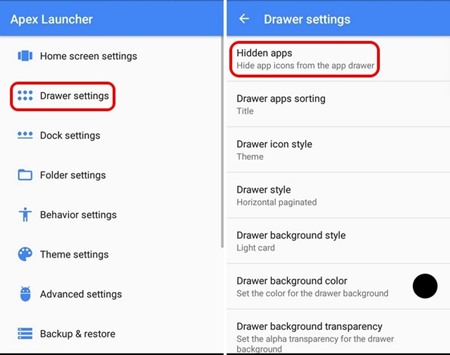
Step 5. Now you will see the list of all the apps that are currently installed on your device, and you need to select the apps that you want to hide in your Android device and then after selecting the apps, simply click on save option there.
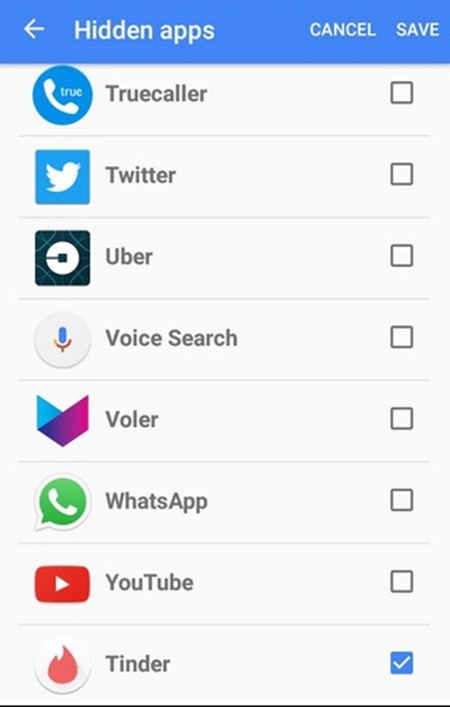
That’s it! You are done, now you can’t see those apps in your Android drawer and if you want to access those apps, you can simply access them using the Google Search of your Android device.
Using Parallel Space App
This is the another best way that you will surely love to try. Follow the steps below to proceed.
Step 1. First of all, in your Android, you need to download and install the app that is “Parallel Space” the app that lets you hide app in your device.
Step 2. After you successfully downloaded this app, install the app on your Android device.
Step 3. Now after the installation completes, run the Parallel Space app on your device and click on incognito installation option there.

Step 4. Now you need to search for the app that you want to install and make it hidden.
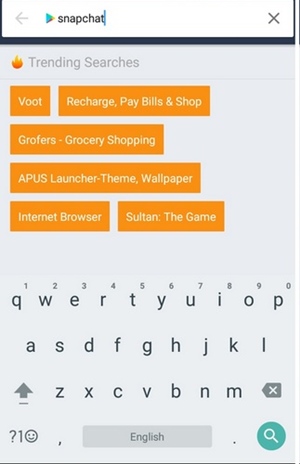
Step 5. Now play store will open and there you will see that app, just download and install the app from there.
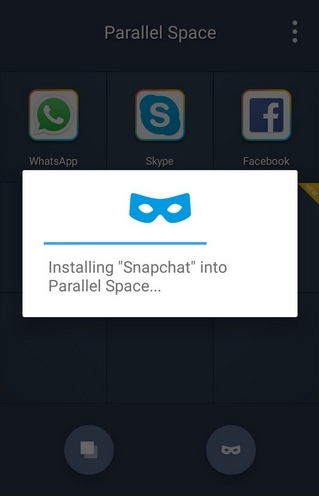
Step 6. Now click on Uninstall option on the prompt you see in the app. Now you have installed the app in parallel space and this can only be accessed in this app and will be hidden from users.






No comments: